Almost every wireless peripheral device maker will state that their products will not work with KVM switches. What’s more, almost every KVM switch maker states that their switch will not work with wireless peripherals. Both statements are only half-truths. These statements stem from a desire to limit the customer-support/troubleshooting burden, but for the inclined, there are device-KVM combinations that will play together as long as a few principals are observed.
- PS2 KVMs don’t tend to work with wireless devices. I have seen forum entries that state otherwise, but I’ve never seen this arrangement succeed. Unless you’re willing to buy and return a lot of HW, it’s best to stick with USB KVMs.
- IOGear/ATEN USB KVMs and logitech/microsoft peripherals tend to be the most compatible with a wireless I/O KVM arrangement.
- Do not try to use a common USB dongle for both your keyboard and your mouse. There are exceptions to this rule (e.g. the Logitech dinovo) but I and others (i.e. forum posters) have noticed that using separate USB-RF receivers for your mouse and keyboard greatly improves your chances of success with this arrangement. Adhering to this principal means the wireless Keyboard+Mouse combos are out (huge bummer, but there may be an exception to this rule. See Dennis’ post below).
- When connecting usb dongles to your kvm for your usb keyboard and mouse, try to keep some distance between the two dongles. I have noticed that if I connect my Microsoft and logitech dongles into ports within a few inches of each other there is a noticeable lag in mouse performance. I’m guessing it’s an interference issue since both devices operate in the 2.4GHz range (a very crowded freq range). To solve my problem I used an extension to connect my mouse dongle to the KVM (actually the extension connects the KVM hub port to my monitor’s built-in usb hub, and the wireless mouse dongle connects into my monitor’s hub. See image below).
Final Setup: Microsoft 5000 keyboard (not using the paired wireless mouse), Logitech M510 wireless mouse, IOgear GCS1204 (now. Keyboard dongle is connected to the KVM’s keyboard port. Mouse dongle is connected to the KVM’s rear USB-hub port via a usb extension. Everything works but there is a few second delay between port changes.
Update: The IOgear GCS1204 had intermittent connectivity issues after 4 years of use. I upgraded to a ATEN CS1644 and it has been rock solid for about a year. As a bonus there is virtually no delay on port switching. I’m still using the same mouse and keyboard as stated above.
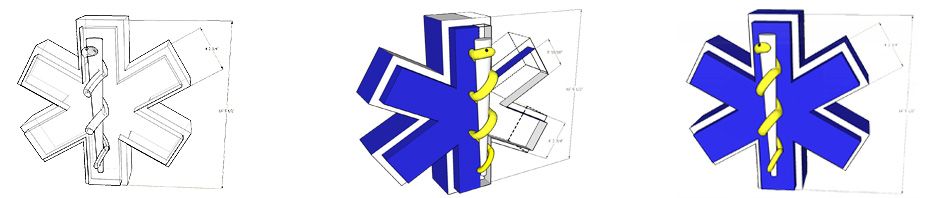

This post is sure to save time and frustration for a lot of people. Thanks for posting!
I ran into the same problem with the Microsoft 5000 Wireles KB/Mouse and the IO Gear HDMI KVMP Switch GCS1794. I tried several combinations of the USB, KB and Mouse ports and still couldn’t get it to work so I wrote IOGear’s technical support team and this is what they responded with:
“Thank you for contacting IOGEAR Customer Advocacy.
Regarding your concern, the keyboard and mouse port on the KVM are not true USB ports, meaning they are programmed to emulate standard wired keyboard and mouse. Please connect the wireless mouse and keyboard to the peripheral port on the switch. Peripheral ports are like an extended USB port on your computer that’s why devices that are USB 2.0 will work on that port.”
Before I received this response from them I tried the two USB ports and it still didn’t work so in addition to the transmitter inserted in the USB Port of the KVM, I attached a USB cable from the KVM switch PC connection to my docking station and all of a sudden Windows started configuring the drivers and it started working.
No where in the documentation does it explain how it must be connected. I must say the documentation included with the device is very vague and leaves everything up to guessing. I find that if the manufacturers take the time to include things like this in their documentation it’ll reduce the frustration level of a lot of people.
I hope this helps.
Best of luck
ECH……..
Elito,
Does that mean you have a second usb cable going from your KVM to your docking station? I have one usb cable that runs from my KVM to my docking station (integrated with the DVI and audio cables), but a second usb cable connection from my KVM to the docking station would require a usb cable with two type A interfaces. Is that how you’re doing it?
Just curious,
E
Ellis,
Sorry for the confusion but it appears I have it configured the way you do, a single USB from the KVM to the dock. You need to have the Wireless transmitter plugged into a USB port on the KVM, not into the kb or mouse ports.
I hope this clarifies my last post.
ECH
Thanks for posting this blog entry. I’ve had the IOGear GCS1204 for a year now, and it was working fine with my wired USB keyboard and mouse (although occasionally there is some stuttering, and sometimes the mouse will drop out).
Now recently, I bought a Logitech K750 wireless keyboard and K505 wireless mouse, and I’m having problems. Like you, I have to plug the wireless mouse dongle into one of the two USB 2.0 ports (rather than the dedicated mouse port); that’s fine, I suppose. However, to get the wireless keyboard to work, I have to plug its dongle into the other USB 2.0 port rather than the dedicated keyboard port. But in doing so, I lose the hotkey switching capability (e.g. scroll lock, scroll lock, #, and enter to switch to another computer).
From reading your original post, you seem to have your Microsoft keyboard dongle plugged into the dedicated keyboard port instead of one of the USB 2.0 ports. So I guess hotkey switching works for you. Is that right?
Nick,
That’s right. I found that scroll-lock hot-switching only worked when I had the wireless keyboard dongle plugged into the KVM’s keyboard usb port. Does your keyboard work at all when it’s plugged into the KVM’s keyboard port? If so, you might try changing the hot-key used for switching. I know the GCS1204’s manual provides instructions for enabling hot-switching via the cntrl key instead of the scroll-lock key . Just an idea. More than likely this will not work, but it’s probably worth trying.
E
I tried plugging the Logitech’s keyboard dongle into the KVM’s dedicated keyboard port, and the keyboard doesn’t work at all. I tried with the keyboard dongle separately plugged in and with the keyboard and mouse sharing the same dongle (since Logitech has this ‘unified’ dongle capability). I’ll give Logitech a support call and see what they say.
I just spent a LOT of time trying to get my old IOGear kvm switch (That was working with my old Microsoft Wireless Keyboard and Mouse Multimedia 1.0a) working with my new Microsoft wireless comfort 5000. Turns out I had to get a new switch, and it works like a charm.
Switch $35 (ATEN CS62U 2 Port) http://www.amazon.com/gp/product/B0009N8HP8
Keyboard $50 (Microsoft Wireless Comfort Desktop 5000 Keyboard and Mouse Set) http://www.amazon.com/Microsoft-Wireless-Comfort-Desktop-Keyboard/dp/B002JCSCYS/ref=sr_1_1?s=electronics&ie=UTF8&qid=1309544851&sr=1-1
I hope this helps someone, I know it would have helped me greatly!
Thank you for the info Dennis! I am awfully glad you posted!
Yay! This worked for me too! thanks so much!!
I have a Logitech combo (K360) where the keyboard and mouse use the same dongle. I use an iogear usb KVM. The secret to getting it to work is to hold down both mouse buttons while hitting the scroll lock combination on the keyboard. That will switch devices.
I’m not sure which usb port in the switch I’m using (it’s buried behind my desk) but It is probably the one marked for the keyboard.
Kind of a screwy maneuver, but hey…it works!
HI, I’ve also been having problems and found these posts a help – thank you to all who posted. I have finally found a combination that works for me. I had a wireless TeckNet mouse which worked on an old ATEN 2 port switch, but could never get a KB to work so I used a wired KB. I then tried a wireless KB combo hoping technology might have moved on, and got the mouse and KB working with both PCs but could not hotkey switch as they only worked in the USB mouse socket! After reading this post I bought a new IO Gear 2 port switch with a desktop hardware switchover button, kept the TeckNet mouse, and bought a Logitech L250 KB, and this works on one XP and one Win 7 PC, though the Win 7 machine was trickier to get it to recognise the setup. All works now though, so thanks to all of you, much appreciated
Richard
After some effort I finally got the IOGEAR GCS1794 KVM working with LOGITECH WAVE wireless keyboard & mouse combo.
What worked for me was:
1. Disable ‘mouse emulation’ in the KVM (invoke Hotkey Setting Mode by pressing and holding CTRL, then pressing and releasing F12, then releasing CRTL) then press the ‘m’ key.
2. Connect the single unified logitech dongle to the front USB port on the KVM.
Switching now works as expected and there is no delay.
Dennis
I don’t know whether you still see/post to this thread, but I was hoping you could help me as I have the same Aten KVM and MS desktop comfort 5000, but cannot get them to work together.
I’ve had the KVM for a few years and it was working fine with my MS desktop 6000 set. I’ve tried the dongle in both the USB sockets on the KVM, but I get nothing in either port. How did you get your set up to work.
I actually don’t need to switch Video, as I have managed to put two inputs to each monitor, once from each PC. So I just need the KVM to switch K&M.
I’ve seen advice saying that I need to get a KVM that is full DDM technology, but I can only see one manufacturer who specifically states that their KVM is DDM.
Anybody help please?
Hi Graham, i share your frustration. I recently bought my first wireless combo (MS 3000 v2) hoping it would work with an aten cs-62u 2 port kvm.
Functionality is perfect with the wireless dongle plugged into the mouse port of the kvm and all works perfectly on whichever pc is turned on first, but i have no switching capability at all – none of the switching sequences seem to work.
I am really keen for some simple advice, and am prepared to go back to the simplest usb kvm i can get if i can still have keyboard switching functions, or to ddm capability but i cant find a cost economical one ( <$100) and i cant afford to buy stuff that may or may not work. I need to buy with confidence if i am to discard the kvm im trying to use.
Any help very much appreciated!!!