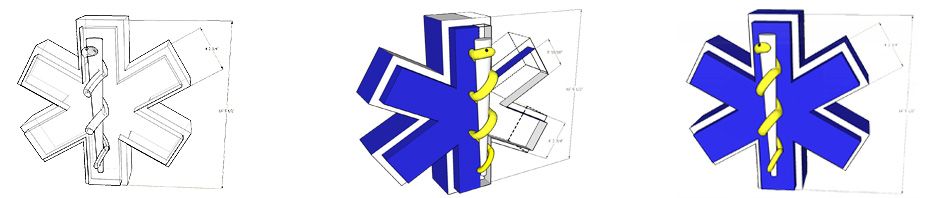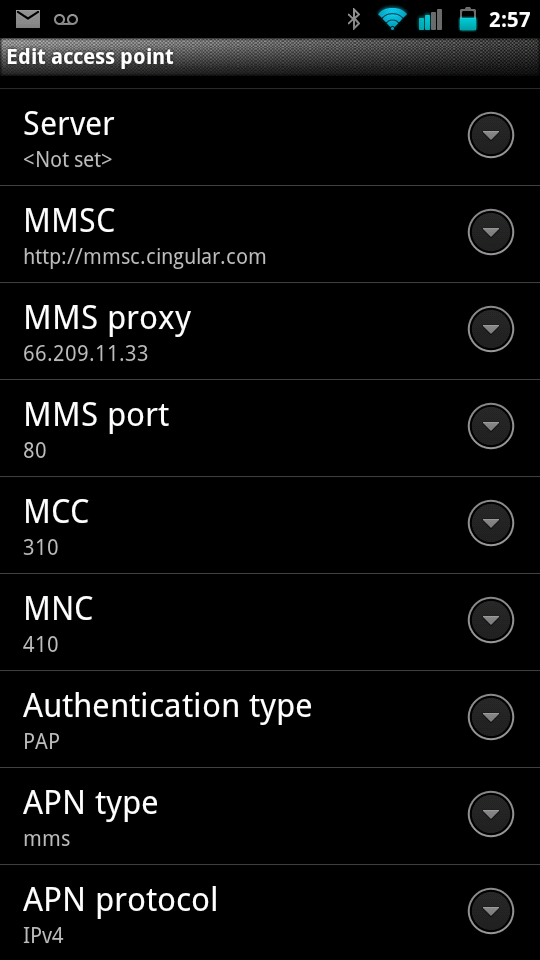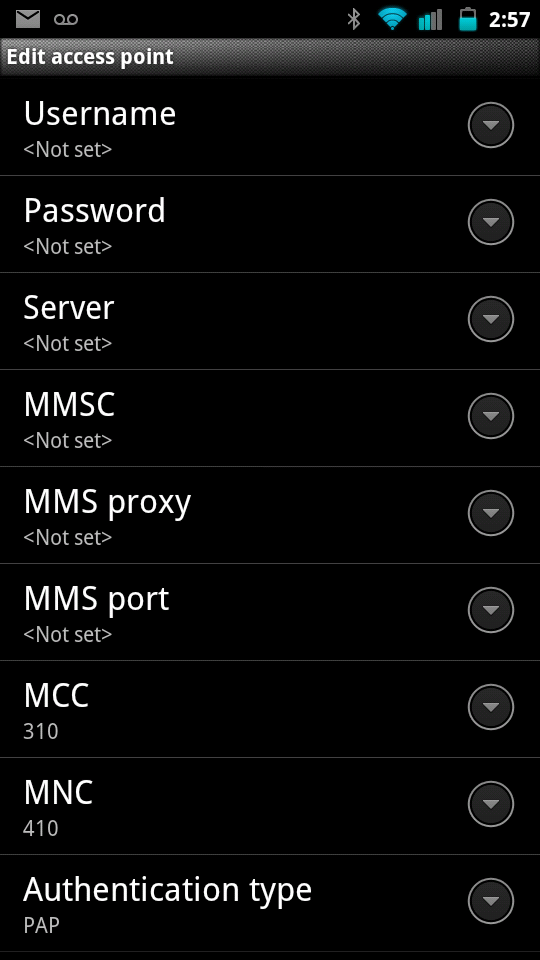Over the past few years I’ve been trying to rid myself of cell phone contracts and excessive overage fees. After my wife went over our shared minutes and it cost us $250 (which we didn’t have), I began a search for a alternative carrier. Shortly thereafter I discovered straight talk, and I haven’t been more pleased with the results. There are some drawbacks to using a multi vendor network operator (e.g. straight talk). The biggest are customer service (it’s always worth trying to solve your own problems), and setting up media messaging service (MMS, i.e. sending media in your text messages). The later problem can be easily solved with some patience and knowledge.
First things first. This post is directly related to getting Cyanogenmod Android, with a straight talk AT&T locked sim card, working with MMS. If you have an iphone 4-4S there are decent instruction posted here (link). I’ve tried these iphone instruction on my wife’s 4s and it worked perfectly.
To set things up on your android phone. You’ll need to enter the straight talk APN settings (i.e. settings–>wireless and networks–>mobile networks–>Access Point Names). I got my settings from unlock.co.nz. You’ll find lots of variations online, but this site tends to be updated and concise. Below I posted the settings as of 7/2012.
Press Main - Select Settings - Select Wireless and Networks - Select Mobile Networks - Select Access point Names - Delete all APN's in this section. - Press Menu - Press New APN - Enter the follow settings one for General Data . The other for MMS Name: US - Straight Talk Web APN: att.mvno Proxy: Port: Username: Password: Server: MMSC: MMS Proxy: MMS Port: MMS Protocol: WAP 2.0 MCC: 310 MNC: 410 Authentication Type: PAP APN Type: default, supl PXT Messaging MMS: Name: US - Straight Talk MMS APN: att.mvno Proxy: Port: Username: Password: Server: MMSC: http://mmsc.cingular.com MMS Proxy: 66.209.11.33 MMS Port: 80 MMS Protocol: WAP 2.0 MCC: 310 MNC: 410 Authentication Type: PAP APN Type: mms
It is important to note, that these settings call for two separate APNs. I had tried combining these APN settings (i.e. the data and mms settings) into one APN, but I never got both mms and data to work at the same time. Once I created two separate APNs (one for MMS and one for data/phone) everything worked fine.
Below is my APN home screen, the individual straight talk MMS APN settings, and the straight talk Data/Phone APN settings. Keep in mind that even though the data/phone APN is selected (has a radio selection next to it), the MMS APN settings are still used by your phone. Also note that I don’t have any additional APNs loaded (e.g. no standard AT&T or T-Mobile APNs).
Hopefully, this post saves you some time. MMS is a nice feature when it works.